microSD card topics#
microSD cards are fragile and fickle. The microSD card is the weak link in the Raspberry Pi computer and you should expect to have to replace it from time-to-time. But do not fret! Replacing the SD cards is simple.
Contents
How to get the most out of your microSD card#
Note
We strongly recommend against using consumer-grade TLC microSD cards with Raspberry Shake. Use commercial-grade (MLC) or industrial-grade (SLC) microSD cards instead. Raspberry Shakes have shipped with MLC microSD cards since ~August, 2018.
Note
Because in some cases the microSD card grade is not reported on its technical specifications, it is recommended using search terms such as “endurance/high endurance microSD”, “surveillance microSD”, or “high-performance microSD”. The cards under these categories are typically designed with higher tolerances, making them more suitable for continuous writing and reading tasks which often require more durable NAND flash technologies.
Since all of the software that makes Raspberry Shakes run lives on the microSD card, it is worth protecting them.
The life of your microSD card will be a short one unless you take some easy steps to protect it including:
If you plan to move your Raspberry Shake from one location to another, or shut her down for any reason, always do so from the web front-end. Never just pull the plug on her. Doing so will damage the microSD card and may even render it dead.
We recommend pairing your Raspberry Shake with a small UPS backup power supply. UPS’s that have Ethernet protection are the best. Doing this will protect your Raspberry Shake from spikes and other inconsistencies in the power supply (something less important for highly developed countries) but, more importantly, it will help the Raspberry Shake bridge short- to medium-term power outages, dramatically extending the life of the microSD card.
Note
We recommend using the official power supply to guarantee optimal working performance for your Raspberry Shake.
How do I know that my microSD card is corrupt and needs to be replaced?#
If either:
The green ACT LED on the Raspberry Pi computer board does not occassionally blink; or
The same LED is permanently lit.
Then your microSD card needs to be replaced.
Details:
If you suspect that your microSD card has died, you can usually tell by checking the LEDs next to the power connector on the Raspberry Pi Computer. There should be a red one labeled PWR. You can ignore this, it only tells you that the unit is powered on. Right next to it is another green LED labelled ACT. This should blink every now and again. This blinks when there is activity on the microSD card which can only happen if the operating system booted successfully. If you never see this green LED blink or it is permanently lit up, then the microSD card likely needs to be replaced.
Note
If a filesystem is marked “read-only”, or you get a “disk full” message, this means that the disk is corrupt. Try to re-burn the OS on the card before trying a new one. Instructions on how to do so are on this page, just below.
If I replace my microSD card, will my station name change?#
Nope.
For more details, see: Raspberry Shake Station Naming Convention
How to burn the raspishake image to your microSD card (software/OS installation)#
Please take the microSD card you have and format it before burning the new Shake OS image.
Make sure, when you format it, that the shown capacity is the maximum (i.e. if the SD card is 32GB, then the capacity should be near or equal to that value). This is to check that no partitions have been involuntarily and erroneously created. They could be the cause of the error we see now.
Take care to format the SD card in a FAT32 File System (or exFAT if the SD card is 64GB or larger)
Download the new Shake OS image from here:
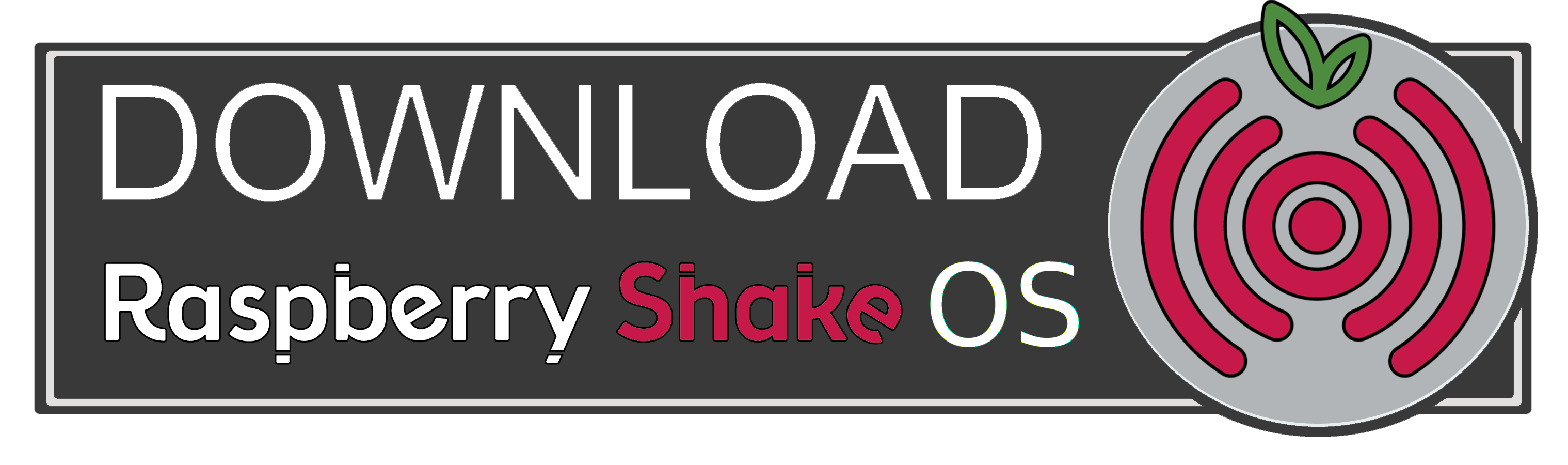
And follow the microSD burning instructions from here: Burning Instructions. Installing the Raspberry Shake operating system software to your microSD card is now as simple as copy and paste!
Recommended size: 8 Gb (this is also the minimum size).
Note
All models of Raspberry Shake, including the RS1D, RS3D, RS4D, RBOOM, RS&BOOM and RJAM use the same software.
Note
The microSD card image will be automatically resized to use the full capacity of the disk upon first bootup sequence.
A special note for users who plan to use the Raspberry Shake as a stand-alone datalogger#
We recommend saving the continuous waveform data to an industrial USB. See here for details: How to mount a USB to store the waveform archive
microSD card Facts#
More memory and reliability do not always go together when it comes to SD cards.
There are 3 kinds of SD cards, in order of robustness and price:
Consumer grade:
highest capacity and lowest cost
NAND Type: Triple-level cells (TLC)
Geometry: 3 bit/ memory cell (this means that TLC cards can be larger in size than MLC & SLC cards. Anything over 8 Gb is definitely TLC.)
Write cycles: 2,000 - 3,000
The higher the storage capacity, the lower the life of the SD card because the way they cram more space onto these little microSD cards compromises their ability to recover from corrupt memory footprints
Warning
We strongly recommend against using consumer-grade TLC microSD cards with Raspberry Shake. Use commercial-grade (MLC) or industrial-grade (SLC) microSD cards instead.
Commercial Grade:
Raspberry Shakes have shipped with Commercial-grade (MLC) microSD cards since ~August, 2018.
NAND Type: Mult-level cells (MLC)
Geometry: 2 bit/ memory cell
Write cycles: 100,000
Industrial Grade:
NAND Type: Single-level cells (SLC)
Geometry: 1 bit/ memory cell
Write cycles: 2 million
To find out more about microSD card technologies, we recommend: